WordPress is one of the most popular content management systems on the web, powering over 35% of all websites. One of the biggest appeals of WordPress is its flexibility and ease of customization. With thousands of free and premium themes available, you can easily create a unique and professional-looking website without any coding knowledge. However, if you want your website to truly stand out, you’ll need to customize your WordPress theme. In this guide, we’ll walk you through the process of customizing your WordPress theme to suit your brand and style.
Step 1: Choose the Right Theme
Before you can start customizing your theme, you’ll need to choose a theme that aligns with your brand and design aesthetic. There are thousands of free and premium themes available on the WordPress.org theme directory and third-party marketplaces like ThemeForest. Look for a theme that has the features and layouts you need and is easy to customize. Make sure the theme is responsive and works well on all devices.
Step 2: Customize the Theme Settings
Most WordPress themes come with a built-in theme customizer that allows you to change various settings like colors, fonts, logos, and more. To access the theme customizer, go to Appearance > Customize in your WordPress dashboard. From there, you can make changes to your theme’s design without touching any code. Some themes may also have additional customization options in the theme settings panel.
Step 3: Customize the Header and Footer
The header and footer are two key areas of your website that can be customized to make your site unique. You can add your logo, navigation menu, social media icons, and more to the header. In the footer, you can add widgets like a contact form, recent posts, or a newsletter signup form. To customize the header and footer, go to Appearance > Customize and look for the header and footer settings.
Step 4: Customize the Homepage
The homepage is often the first page visitors see when they land on your website, so it’s important to make a good impression. Most WordPress themes allow you to customize the homepage layout and content. You can add featured images, sliders, call-to-action buttons, and more. To customize the homepage, go to Appearance > Customize and look for the homepage settings.
Step 5: Customize the Page Templates
WordPress themes come with different page templates like a full-width page, a blog page, an archive page, and more. You can customize each page template to suit your needs. For example, you can change the layout, colors, fonts, and more. To customize a page template, go to Pages > All Pages, select the page you want to customize, and click on the edit button. From there, you can make changes to the page template.
Step 6: Customize the CSS
If you have some coding knowledge, you can further customize your theme by adding custom CSS. Custom CSS allows you to change the design of your theme beyond the settings available in the theme customizer. To add custom CSS, go to Appearance > Customize > Additional CSS and add your CSS code. Make sure to test your CSS changes on different devices to ensure they look good.
Step 7: Install Plugins for Additional Customization
There are thousands of plugins available for WordPress that can help you customize your theme even further. For example, you can install a page builder plugin like Elementor or Beaver Builder to create custom layouts, or a customizer plugin like Kirki to add more controls to the theme customizer. Explore the WordPress plugin directory to find plugins that can enhance your theme customization.
Conclusion
Customizing your WordPress theme is a great way to make your website stand out and reflect your brand and style. By following the steps outlined in this guide, you can easily customize your theme without any coding knowledge. Remember to choose a theme that aligns with your design aesthetic, use the built-in theme customizer to make changes, and explore plugins for additional customization options. With a little creativity and patience, you can create a unique and professional-looking website that will impress your visitors.
So go ahead and start customizing your WordPress theme today!
Looking for Professional WordPress Website Design? Discover our WordPress Web Design service.
Discover our WordPress Web Hosting Service
Book a WordPress Web Hosting Strategy Call

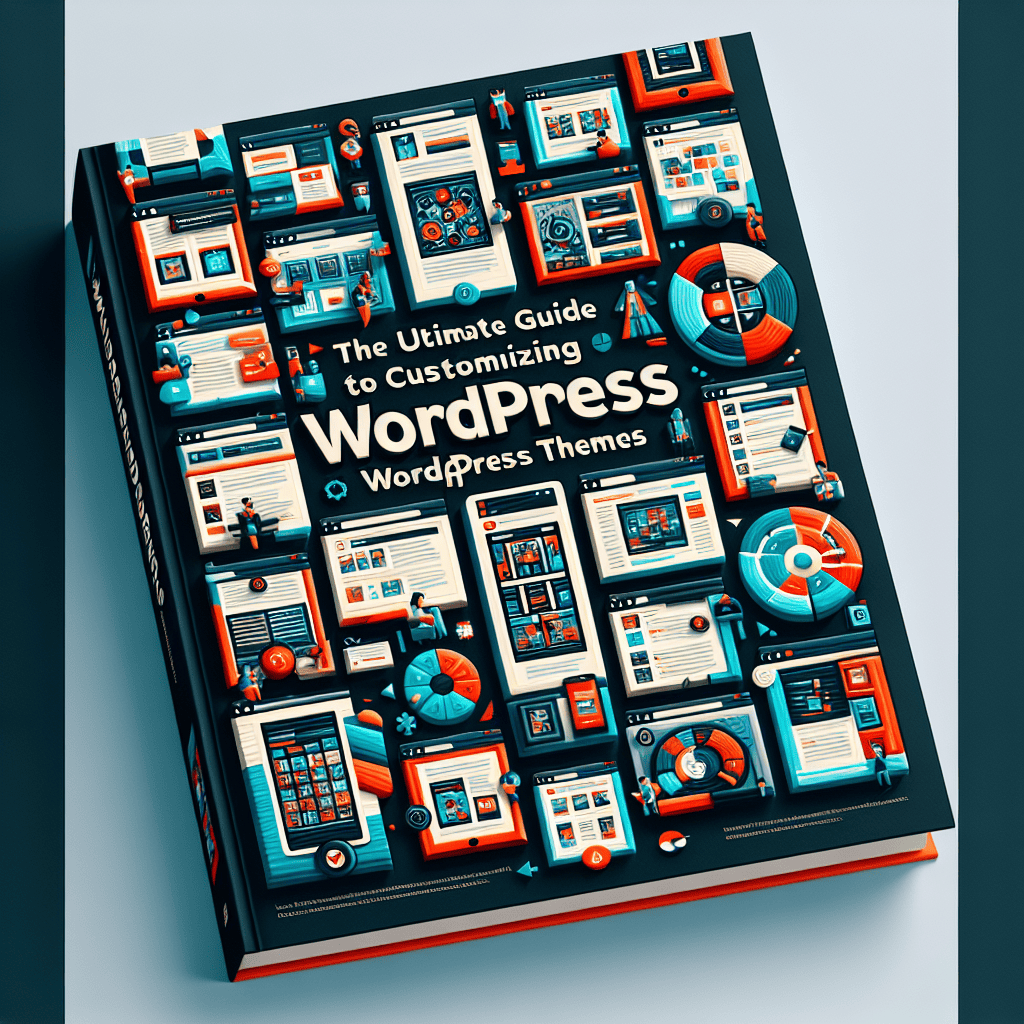


0 Comments